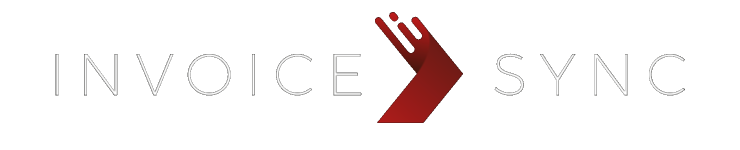- You are here:
- Home »
- 3.2 Connecting to QuickBooks Online
3.2 Connecting to QuickBooks Online
This is very straightforward.
Go to the Settings -> Destination Settings menu option (or on the Dashboard, click on Configure next to QuickBooks).
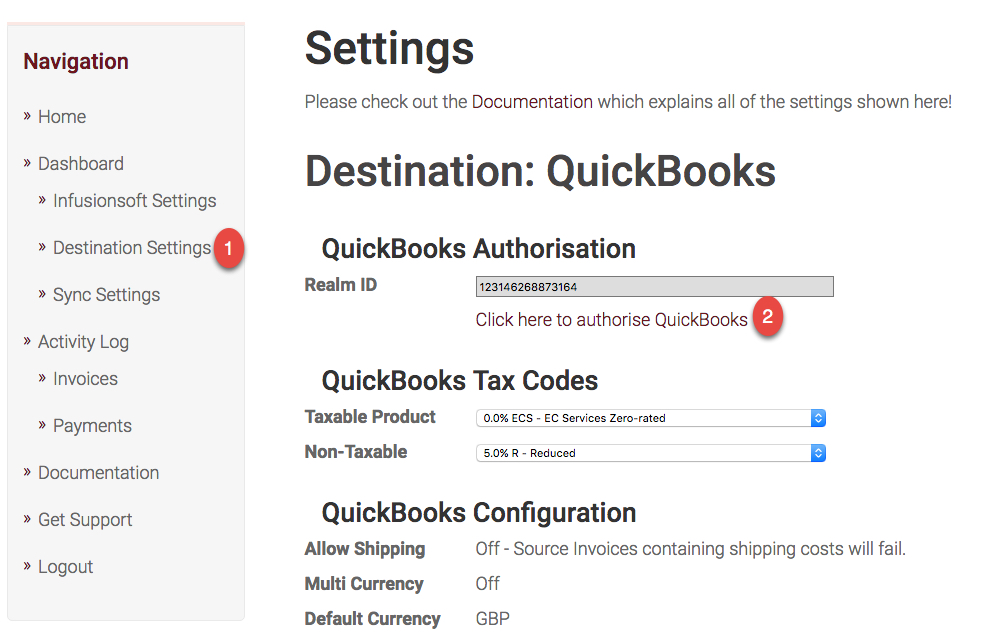
Then click on the “Click here to authorise QuickBooks” link.
If you’re not already signed into QBO, the standard QBO login screen will appear – you’ll need to enter your QBO ID and password.
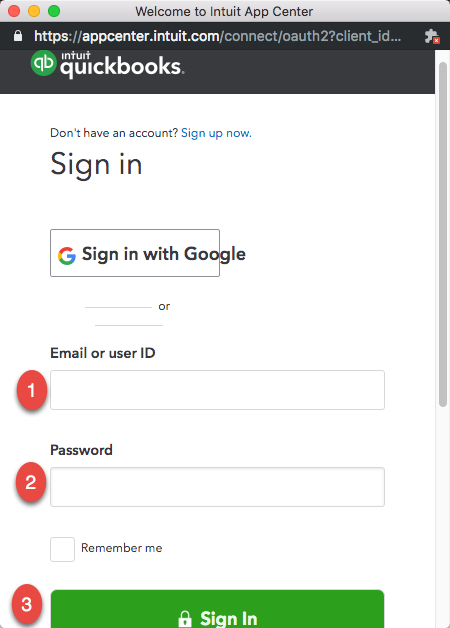
You’ll then see an authorisation screen showing your QuickBooks organisation name and InvoiceSync. If it’s the correct organisation name, scroll down to the bottom and click the green Connect button.
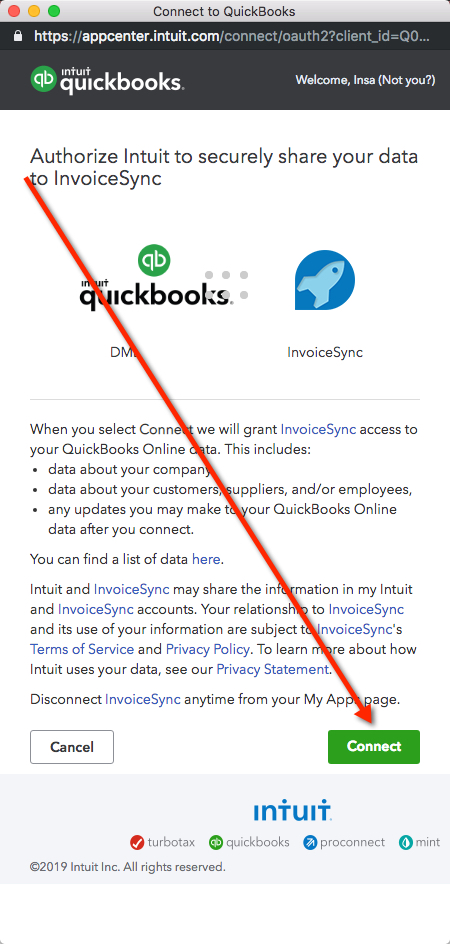
You should get a message saying Quickbook Authorisation and below that, Success.
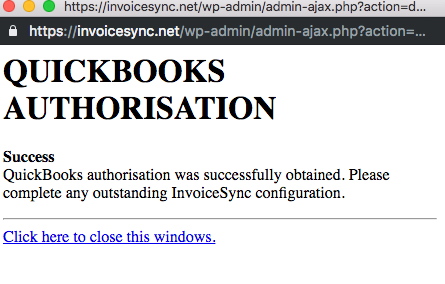
(right now, you’ll need to close the authorisation tab when complete).
You can watch a video on connecting QBO by clicking here.
Once that’s done, you need to select the appropriate Taxable Product and Non-Taxable options, then click the Save Changes button.
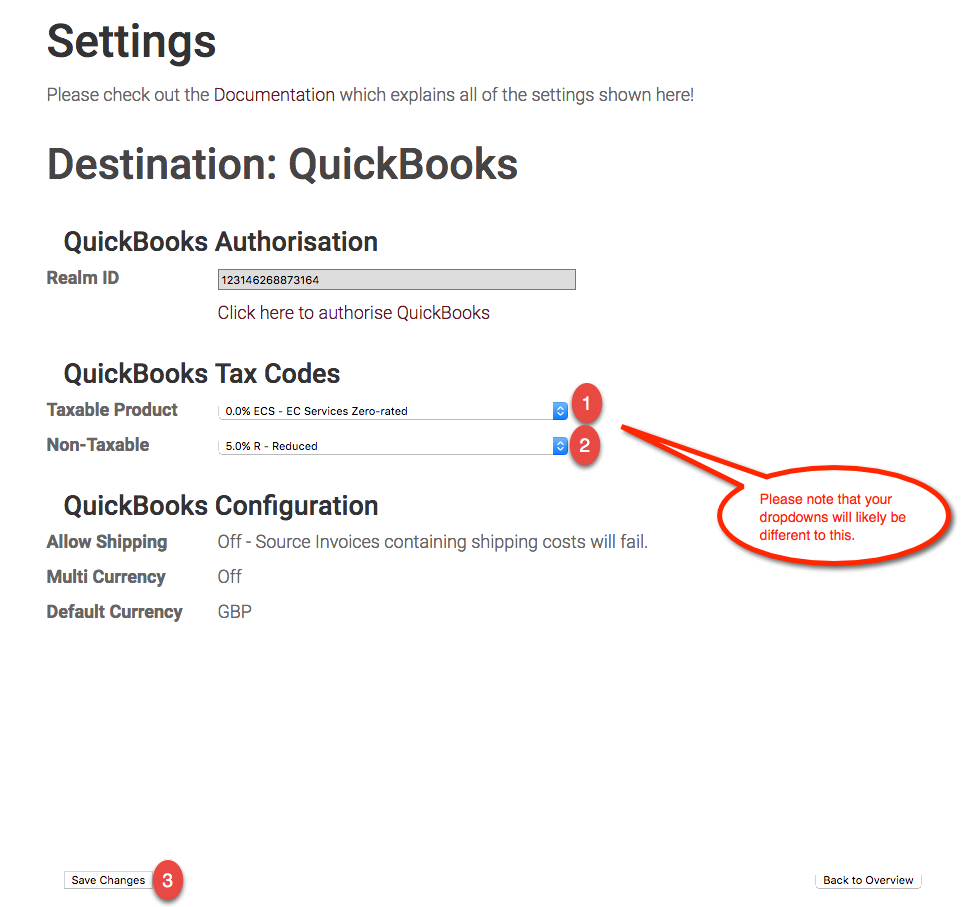
If you would like to match the Infusionsoft SKU code to the QBO Product ItemRef, please send an email to support@invoicesync.net asking for this to be switched on