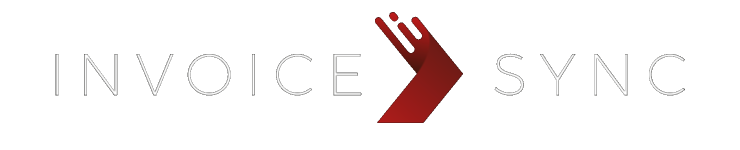- You are here:
- Home »
- Getting Started
Archive Blog Archives
3.1.3 Xero Connection FAQ
How do I disconnect from Xero? Go to Destination Settings on the Dashboard Click on Disconnect next to your company name under Xero Key Values What doesn’t the integration do? We
Continue reading3.1.2 Connecting to Xero
Once you’re logged in, you will be presented with a Settings page asking you to select your Source (Keap) and Destination (Xero). As we only support Keap as the Source, this is selected and cannot be
Continue reading3.1.1 Data Flow Diagram between Xero and Keap
This diagram shows how the data is synchronised between Keap and Xero.
Continue reading3.1 Connecting to Xero
Setting Up Xero Click on destination settings, then change the url in the browser bar to https://invoicesync.net/settings/?tab=dest&auth=2 and hit enter. This will open a pop-up window that will
Continue reading3.2 Connecting to QuickBooks Online
This is very straightforward. Go to the Settings -> Destination Settings menu option (or on the Dashboard, click on Configure next to QuickBooks). Then click on the “Click here to authorise
Continue reading7. Switching on ReverseSync – from Xero or QBO to Infusionsoft
If you would like to sync from your accounting system to Infusionsoft as well as the other way, please send an email to support@invoicesync.net, stating the email address you use to log into InvoiceSync
Continue reading6. Advanced – Using Different Account Codes for Different Products in Xero
If you have more than one Sales Account code and want your Xero invoices to automatically use the correct account code for each item, InvoiceSync can do this. Simply match the product’s SKU code
Continue reading5. What Happens Next?
Once everything is set up and Synchronisation Processing is turned ON, InvoiceSync will connect to your Infusionsoft account once an hour, download the new invoices, and replicate them into Xero or QuickBooks
Continue reading4. Setting Up Synchronisation (First-Time Settings)
Go to the Settings -> Sync Settings menu option. If you’ve not configured this already, you’ll see the First-Time Settings screen. Select whether to synchronise just invoices or payments
Continue reading1. Select Source and Destination
When you first log in and go to the Settings page, you’ll be asked to select the following: Source: Infusionsoft is currently the only option Destination: Select Xero or QuickBooks Online Click Save
Continue reading